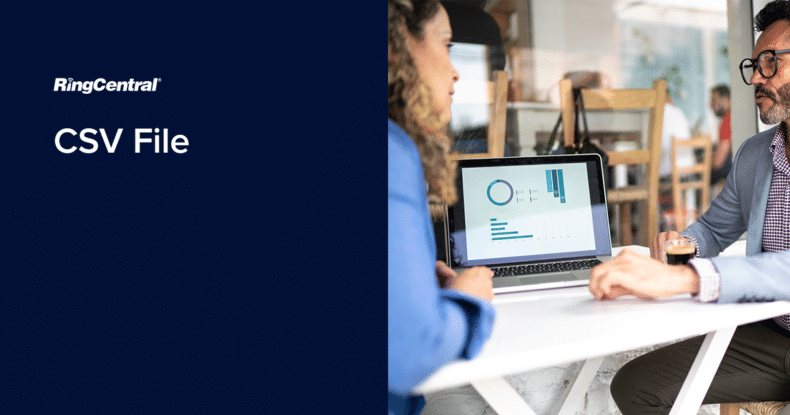In this article, we'll cover:
Depending on your perspective, acronyms are either a wonderful way of referring to long phrases or a frustrating set of letters that you constantly check the meanings of. When it comes to commerce and eCommerce, there are tons of lengthy phrases that are commonly referred to by acronyms instead. These include CX (customer experience), ROI (return on investment), CR (conversion rate), and many more.
Another related acronym you may see used a lot is ‘CSV’. CSV stands for Comma Separated Values, and you will see it mentioned when discussing data for eCommerce. But just what is a CSV file? What does it do? How do you use it? And, perhaps most importantly, what benefits does it offer to eCommerce businesses?
What is a CSV file?
A comma-separated values file is a way of saving text and numeric information as tabular data. Represented with a ‘.csv’ extension, they’re similar to standard spreadsheet files but with less complex formatting.
CSV files are instrumental as you can use them with any of the commonly used spreadsheet applications such as Excel, Google Sheets, or Apple Numbers. The main difference between CSV files and other file types is that with CSV, you only have a single sheet in one file, and it does not allow you to save cells, rows, formulas, or anything beyond the data itself.
We have all seen a traditional spreadsheet file of some type; rows, columns, and cells separate data. When you convert that file to CSV, then the way the data is represented changes and would look something like the information below:
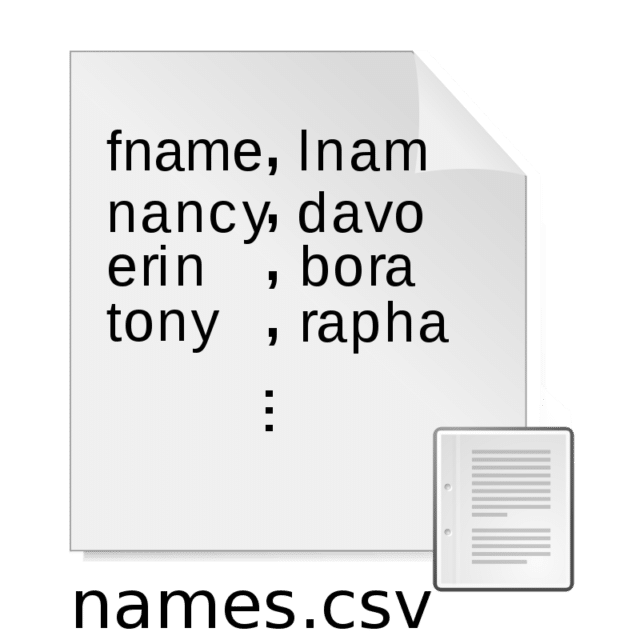
Of course, you would need to know what each value represents. To see what each piece of data refers to, you will need to open it in a spreadsheet program. But this gives you an idea of how a CSV file might look. In the example above, the information listed is simply the name and food choice. But the data could represent whatever values are needed.
Note that because CSV files use commas to separate information, there needs to be a signifying when data contains a comma. In those cases, a comma will be within two double quotes (quotation marks). There are also occasions when special characters will not show in a CSV file.
Why are CSV files used?
The main reason that many businesses will use CSV files at some point is their sheer adaptability. Rather than requiring anyone who needs access to the data to have a particular spreadsheet program, CSV files can be open across a wide range of applications.
You can use CSV files in many ways. It is often the case that we build up a large list of business contacts, and this can cause some confusion. There are simple ways to import these contacts as a CSV file into a centralised account.
CSV files also allow an organisation to transfer or export large amounts of data to a single database. For smaller files, you can do this with the import wizard of your database interface. For larger files, you may need additional software or time.
And as CSV files are plain text, they are simple for a developer to create and far easier to import/export to another spreadsheet or a particular database.
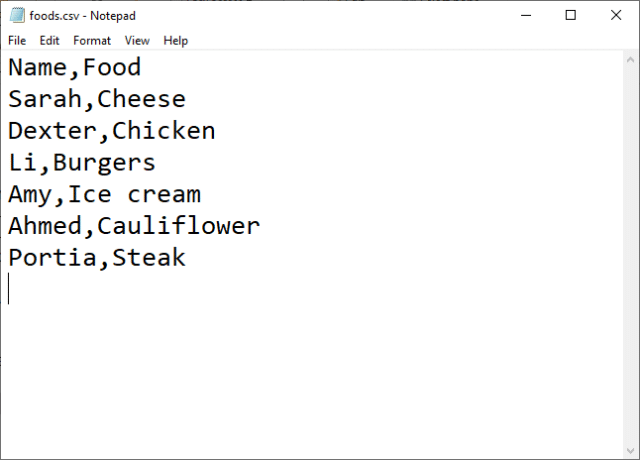
CSV files are useful when you are obtaining data from an external source. For example (and make sure you’re aware of any data privacy laws that may regulate this!), if your business obtained sets of data from another company, it will probably be sent as a CSV file that you can open in a program of your choosing.
With many businesses migrating to cloud systems, there will be cases where you need to transfer information, and you want to do it. CSV maybe that simple solution you are looking for.
How to create a CSV file
If you want to create a CSV file, there are two main ways of doing so. The first and more laborious method is to create one from scratch. This should be doable with any text editor, such as notepad. You can then open the file with any spreadsheet program. Remember that when saving your original file, it needs to have the .csv extension in the filename.
The easier and more frequently used method is to export your data from the program you are using. So, for example, if you are working in Microsoft Excel but wish to have a particular file in CSV format, you would choose the export option instead of saving as and exporting as a CSV file.
When creating a CSV file, ensure that the first line of the file contains a heading with names of the column names. Your first row should also always contain column headers.
There may be some minor differences in the techniques needed to save or export a file as CSV, depending on the spreadsheet program you use. If you are unsure how to do this in the program you use, check with the user manual.
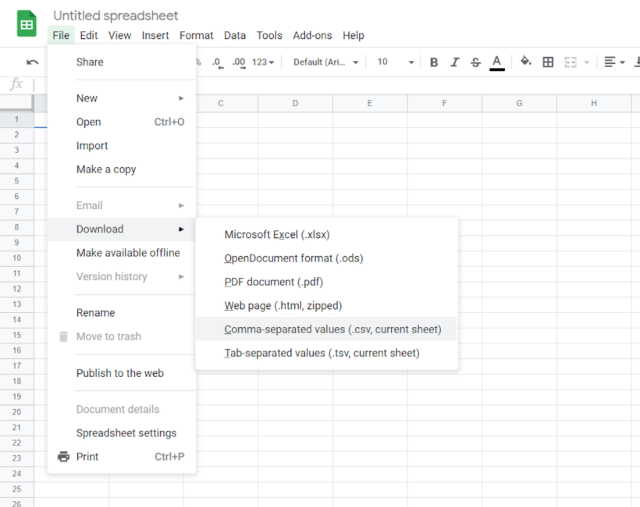
How do CSV files help eCommerce businesses?
Ecommerce businesses rely on attracting and retaining customers, and having comprehensive data sets is vital. CSV files can help towards this by allowing you to manipulate data to meet the requirements of your customer database.
Another benefit CSV files offer to an eCommerce business is exporting/importing the CSV files between individuals and organisations. Let’s say, for example, that different parts of your organisation use different spreadsheet programs to store and access information. Your sales department wants to share customer order information with your dispatch department. They only have to send any data as a CSV file, thus making any process easier.
From an external point of view, if you were obtaining any data from a third party, such as a sales channel stocking your product, they would likely send that data in the form of a CSV file. As long as the CSV file has been made or formatted properly, sharing is simple and easy.
Another benefit is that CSV files offer a straightforward way to import or export data (in this case, products) to your online store. For example, if you have a Shopify store and want to add 60 new products to that store, it is a fairly easy process to add those products using a CSV file.
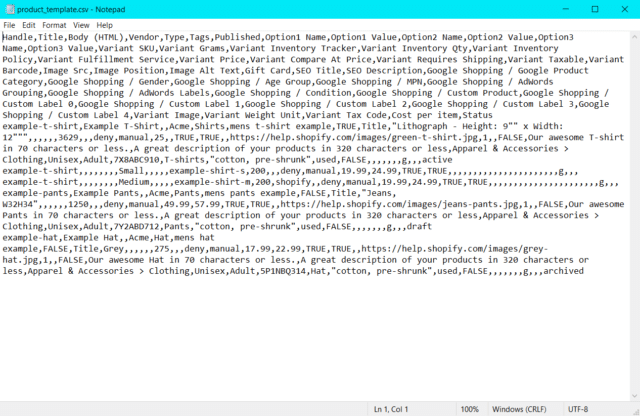
Different CSV tools
If you plan to use CSV files regularly, it makes sense to have a good CSV tool to help you. There are several choices available and, given that most such tools are free, you can allow yourself an element of trial and error to see which one best suits your needs. While you can use notepad to open them, it’s worth investing in something more specific if you expect to deal with these files regularly.
This list is not exhaustive but offers a good starting point for your research.
Being perhaps the best known CSV tool does not necessarily equate to also being the best. While it offers support across multiple platforms, many users find some aspects, such as date changing, frustrating. It is also worth noting that you may have to buy a Microsoft 365 package to use it, with costs ranging up to around GBP15 per month.
Openoffice calc is an application that is simple to use for new users and offers advanced functions for more experienced users. Part of Apache’s Open Office suite, this is another free application.
- Tad.
This is a free application that allows you to view and analyse large CSV files. It not only offers the advantage of multi-platform adaptation but is also open source. This may be particularly useful for data engineers and scientists, but it should be noted that it does not allow you to edit files, and this may be a major drawback for many.
LibreOffice Calc is part of a free, open-source office suite. As such, this is a solution (and package) that may be particularly attractive to smaller businesses operating on a tight budget. It is another tool that works across multiple formats, and a distinct advantage is that it auto-detects column field names and types in imported data.
Another free option, CSVed is both simple to use and powerful. As with other tools, it offers the ability to export to multiple data formats, including XLS, DOC, PDF, etc. It also allows you to edit any CSV file, no matter how big it is. The primary drawback of this tool is that it is only available for Windows.
Also free, CSVpad is both portable, and it supports Unicode, which may help many businesses. It is also very compact at less than 1mB and allows you to export to XLS, HTML, etc. It lets you edit and manipulate both columns and rows, something not all tools offer. And it is available for all Windows platforms and also Linux.
How to open a CSV file in excel (PC/MAC)
Microsoft Excel is one of the most commonly used spreadsheet tools, so it’s useful to know how to open a CSV file format in it. As people use both PCs and MACs for business, it’s worth knowing how to do this on different machines and with different templates. Remember: always make sure any decimal separators are changed from full stop to comma.
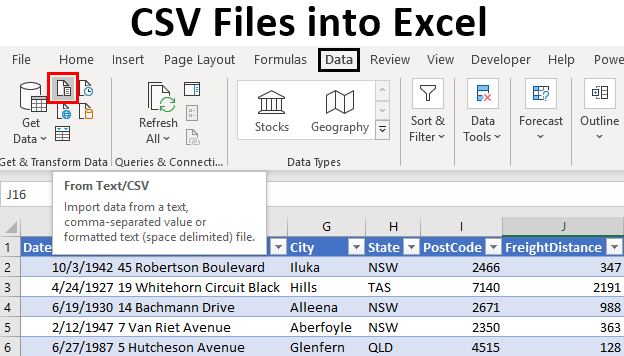
PC
- Go to the ‘data tab’ option and select ‘From text/CSV’.
- Find the CSV filename you wish to import and press ‘Get Data’.
- Ensure the file origin option is set to UTF-8 (Unicode).
- Set the Delimiter option to ‘Comma’, not ‘semicolon’.
- Select ‘Load’.
MAC
- Go to the ‘data tab’ option and select ‘From Text’, then find the relevant CSV file.
- Find the CSV file you obtained from your file system’s WISEflow, then choose ‘Get Data’.
- Ensure the file origin option is set to UTF-8 (Unicode).
- Make sure that the ‘Comma Delimited’ option is turned off.
- Make sure that the ‘Comma’ option is turned on.
- If needed, adjust your separators until you see the correct preview.
- If you see CPRs (personal identification numbers) in any of the displayed columns, click on those columns and set the data formatting option to ‘Text’.
- Choose ‘Finish’ and ‘OK’ to finalise your report.
CSV FAQs
1. How do you import a CSV file?
Find the import data option on the program you are using, then located and choose the CSV file you want to import. You can then choose to load the CSV data to a new or existing worksheet or a table or chart you are already working with.
2. What is the difference between an Excel and a CSV file?
CSV files come in a plain text format, with the data displayed as a series of values separated by commas. Excel files are binary in nature and contain all information in a particular workbook. And Excel can perform operations on your data while CSV cannot, such as calculating formulae, sorting data, etc.
3. How do I convert a CSV file to Xlsx?
You first open the Excel spreadsheet you want to import data to. Then click the data button and choose ‘from the text’ in the external data group. Once you find your required CSV file, then choose ‘import’ and save it as XLSX.
4. What is the difference between CSV UTF 8 and CSV?
There are many ways of creating a CSV file, but Excel only supports four types, and two of these are CSV and CSV UTF 8. The primary difference lies in how the encoding of the two types, with UTF 8 having more modern coding.
The takeaway
Having smooth processes across your eCommerce business is essential to success. CSV files represent an easy way to move data around points and people who may be using different programs to study and analyse data. Its benefits are many, but it can be a big part of how you add new products to any of your online channels.
For your business to operate efficiently, you need to look at how you structure your organisation. Being able to share data is one aspect, but you also need to look at other factors. One of the most important of those is how you communicate with your customers across multiple channels and platforms.
RingCentral’s cloud-based communications platform offers an ideal solution to businesses large and small. It enables your digital communications with customers and other parts of your business and offers scalability if and when you need it. Find out more here.
Originally published Apr 29, 2021